About the Payments page
Overview
On the Payments page, you can access information about billing.
To access the page, click your username in the top-right corner and select Payments. You see a list of billing groups you manage or belong to as a member.
If you are the administrator of a billing group, you can see details about the group and manage its settings.
Pricing
Running tasks on the CGC uses one or more compute instances from the underlying cloud infrastructure provider to process the data. Similarly, adding files to a project on the CGC houses the data in cloud storage ('buckets'). You are billed per month for the cost of the resulting computation and storage.
We pass along computation and storage costs from the underlying cloud infrastructure provider. Learn more about the specific instance hour pricing.
Account Balance
To access your billing group balance details, click its name. You can see the following information:
- Organization - basic billing group information, including the organization name, contact details, and address.
- Remaining credits - balance of credits you have left.
- Pilot funds - total amount of funds awarded to you at sign-up.
- Total charges - total charges, with a breakdown for storage and analysis.
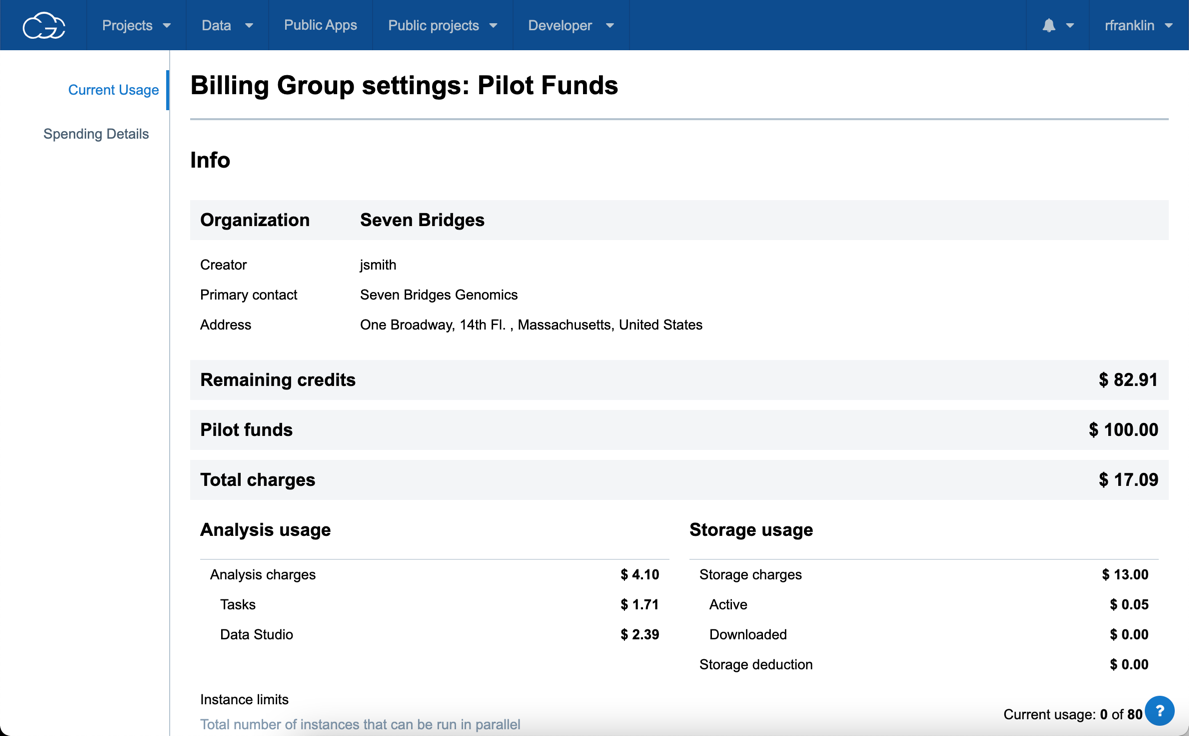
Spending Details
To see a detailed breakdown of your computational and storage spendings, select Spending Details from the menu on the left. This will show you:
- A breakdown for the analysis and storage charges for your billing group
- A breakdown of the charges by project and task
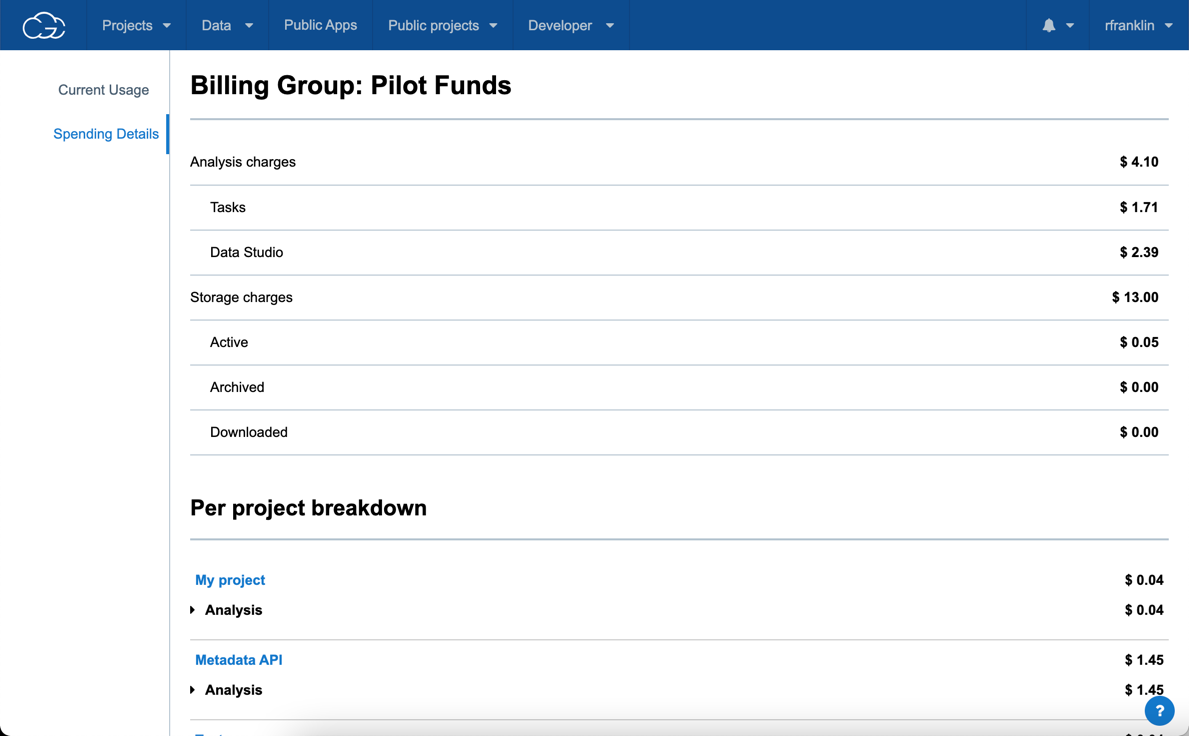
The Spending Details page shows you the cost of each task run inside a project. The above screenshot displays the total cost of the Development project and the breakdown for each individual task.
Set up a payment method
To set up your payment method:
- Click your username in the upper right corner.
- Click Payments.
- Click the new billing group we have created for you and the Current Usage tab is displayed.
- Click Change Payment Method.
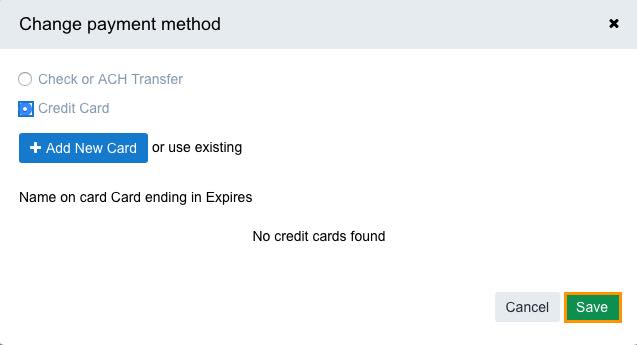
- Choose the payment method:
- Check or ACH Transfer - once you set up this payment method, a member of our team will contact you to set up a monthly billing agreement.
- Credit Card - click Add New Card and enter the your details.
- Click Save.
Your payment method is now set.
Add a user to a billing group
While you cannot create a billing group, you can add a user to a billing group with the following:
- Click on your username in the top right hand corner and select Payments.
- On the Payments page, select a billing group.
- Go to the Group Members tab.
- Under User, enter the username or email of the user you wish to add and click +.
Remove a Billing Group
You can remove your billing group from the Billing Group page. Simply click Remove billing group next to your desired Billing Group. Note that any outstanding account balances must be cleared before the group is closed.
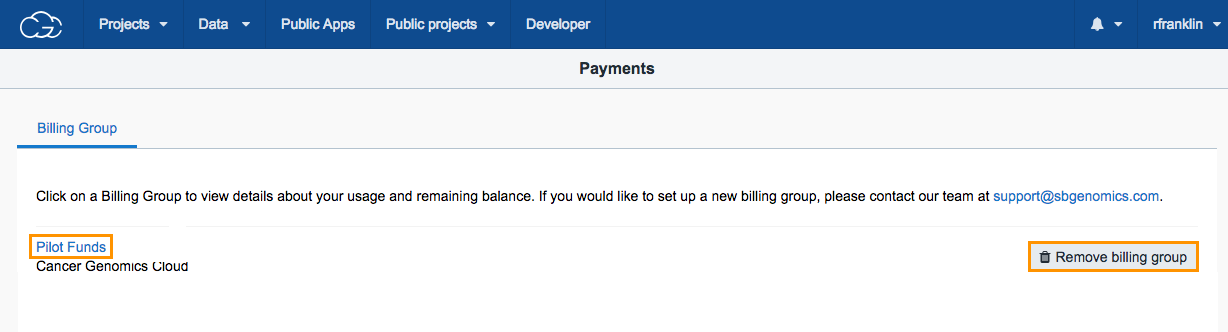
Insufficient funds
As stated above, each project is connected to a funding resource called a billing group. If there aren't enough funds in the billing group that is associated to a project, a task that is executed within the project will fail to start. The task will remain in the draft state, but you will only be able to run it once it has a proper funding resource. Please contact [email protected] for further assistance on managing and setting up billing group(s) for your projects.
Updated almost 3 years ago
