Overview
The CGC updates you via email about your tasks, project memberships, and notes. Use the Email notifications page to specify which emails you wish to receive from the CGC.
Note that the changes you make on the Email Notifications page are applied to all of your projects. Learn how to manage email notifications for a specific project.
Email notification presets
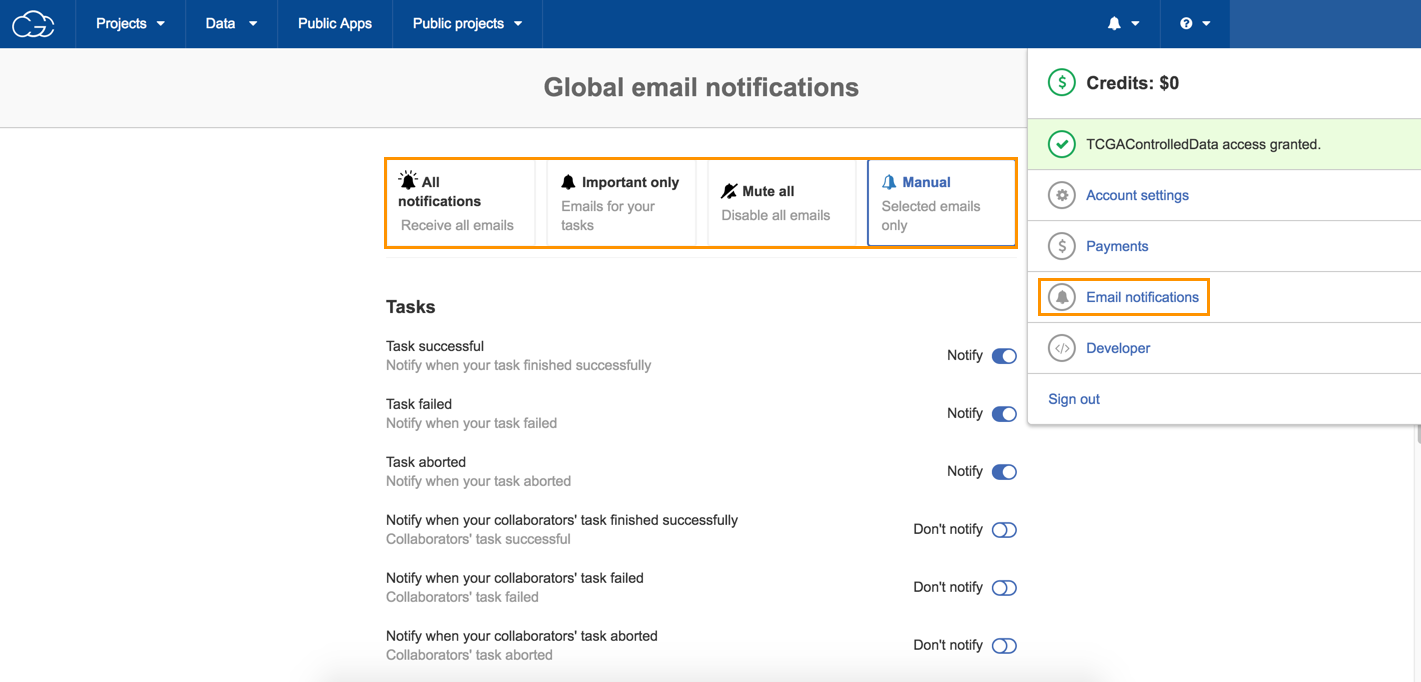
Use the following presets for managing all email notifications:
- All notifications - You will receive all email notifications from the CGC.
- Important only - You will receive only email notifications related to your tasks (e.g. if a task has failed).
- Mute all - You will not receive any email notifications from the CGC.
Manually customize email notifications
To further tailor email notifications, select Manual and toggle specific options on and off, as shown below.
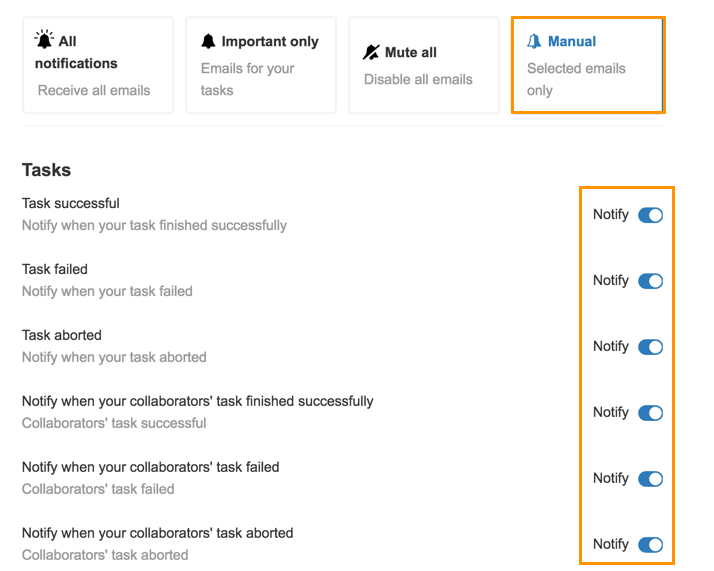
Email notifications are organized as follows:
- Tasks - Manage notifications related to tasks in your project. For example, choose if you wish to receive an email notification when a task fails.
- Batch Tasks - Manage notifications related to the batch tasks. For example, choose if you wish to receive only one email after all child tasks have been completed or one email per child task.
- Data Studio analyses - Manage notifications related to the status of Data Studio analyses. For example, choose if you want to be notified when an instance has been initialized for your Data Studio analysis.
- Members - Manage notifications related to status changes of members in your project. For example, choose if you wish to receive an email notification when a member joins or leaves a project.
- Notes - Manage notifications related to notes in your project. For example, choose if you wish to receive an email notification when someone adds a note or comment to a project.
Non-manageable billing notifications
The CGC will also send automated email notifications related to the current balance of funds in the billing group you are using as the funding source for your project. These email notifications are not configurable and will be sent in the following cases:
- If you are using the Pilot Funds billing group:
- When you have reached the last 10% of the initial credit amount
- When you have used up the entire credit
- If you have a regular billing group with usage limit set up:
- When you have reached the last 10% of your usage limit
- When you have used up the entire usage limit
To continue running tasks on the CGC, you will need to have a new billing group set up, or request the limit in the existing billing group to be raised. Please email [email protected] for further setup of your billing group(s).
Updated over 3 years ago
