About data access
OVERVIEW
Although all data available through the CGC have been stripped of direct identifiers, DNA information is inherently unique to an individual. For datasets such as those generated by TCGA and TARGET, two types of data access tiers, Open Data and Controlled Data, have been put in place to balance the desire to make the data as widely available as possible while ensuring that the rights of study participants are well protected.
Data access tiers
Open Data
Open Data includes information which is not unique to an individual. This includes information such as:
- De-identified clinical and demographic data
- Gene expression data
- Copy number alterations in regions of the genome
- Epigenetic data
- Summaries of data across individuals
All CGC users have access to Open Data as long as they agree to the data use and publication guidelines for all relevant datasets at sign-up.
Controlled Data
Controlled Data includes information which is unique to an individual. This includes most raw data files and some processed data such as:
- Primary sequencing data (BAM and FASTQ files) from DNA, RNA, miRNA or bisulfite sequencing studies
- Raw and processed SNP6 array data
- Raw and processed exon array data
- Somatic and germline mutation calls for an individual (VCF and MAF files)
Each researcher requiring access to Controlled Data for their studies must be listed as either a PI or a "downloader" on a data access request approved by the NCBI Database of Genotypes and Phenotypes (dbGaP) for TCGA and TARGET datasets.
Learn more about accessing dbGaP-regulated Controlled Data below.
Accessing dbGaP Controlled Data
We'd like to help you find out if you'll be able to access the dbGaP data required by your research on the CGC.
To facilitate this, we have prepared a flowchart. Please follow it and refer to the numbered explanations when necessary. Please find the relevant information below the flowchart by checking the numbered title.
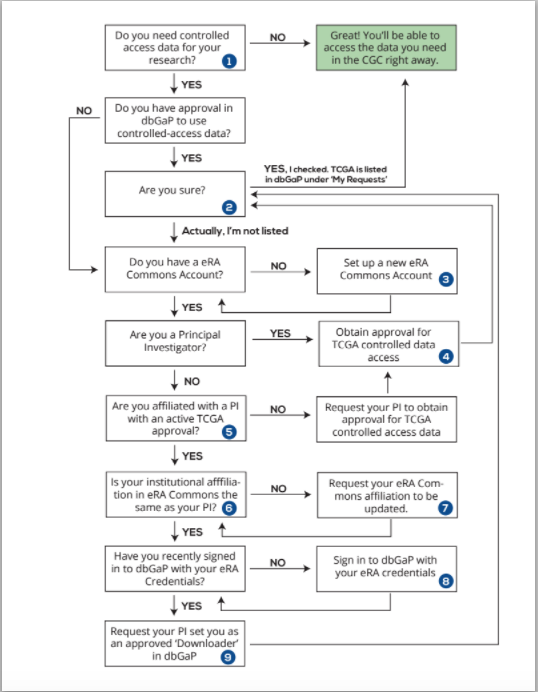
1. Do I need Controlled Data for my research?
Please see the introduction.
2. How do I check if I am approved to access Controlled Data in dbGaP?
-
Log in to the Authorized Access system in dbGaP. Read more about signing into dbGaP.
-
Click the My Requests tab.
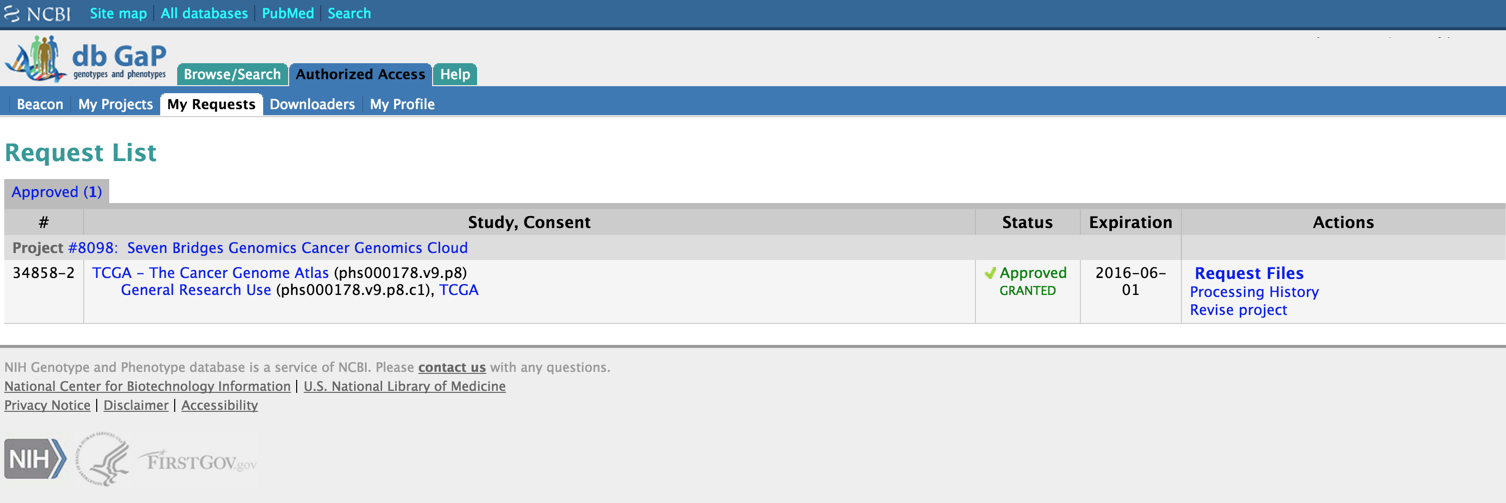
My Requests tab on dbGaP
- Verify that TCGA or TARGET is listed with a status of GRANTED.
- PIs will see the title and project number of their access request. As a PI, you also have the option to revise your project from this page. Also note that the expiration date of your data access is shown.
- Approved downloaders will see the PI and the project that their approval is associated with.

3. How do I set up a new eRA Commons account?
Who can do this?
These steps must be performed by an individual designated as an eRA Commons Signing Official (SO) or Accounts Administrator (AA). Typically these individuals are in the grants or business office of your institution.
Before setting up an eRA Commons account for an individual, your institution must be registered in the eRA Commons system, and at least one individual must be designated as a ‘Signing Official’. See here for further directions.
Intramural users
If you are an intramural (NIH employee), you will use your NIH credentials to sign into the system and will not need an eRA Commons account.
To set up a new eRA Commons account:
- Sign in to eRA Commons.
- Select Admin from the top navigation bar.

Sign into eRA Commons
- Select Accounts and then Manage Accounts.
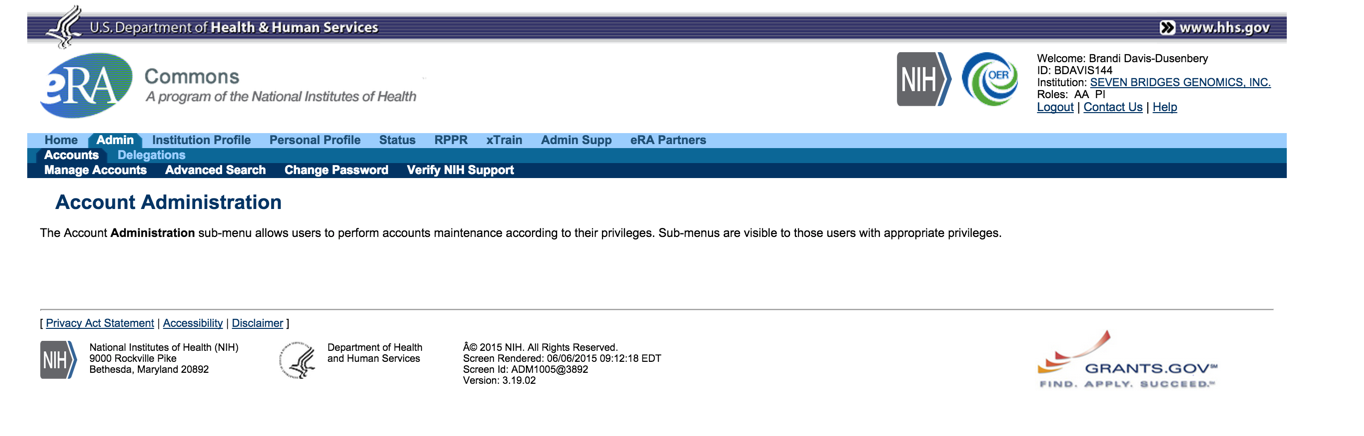
eRA Commons Accounts
- Search for the researcher who requires the eRA Commons account by ID, email, or name.
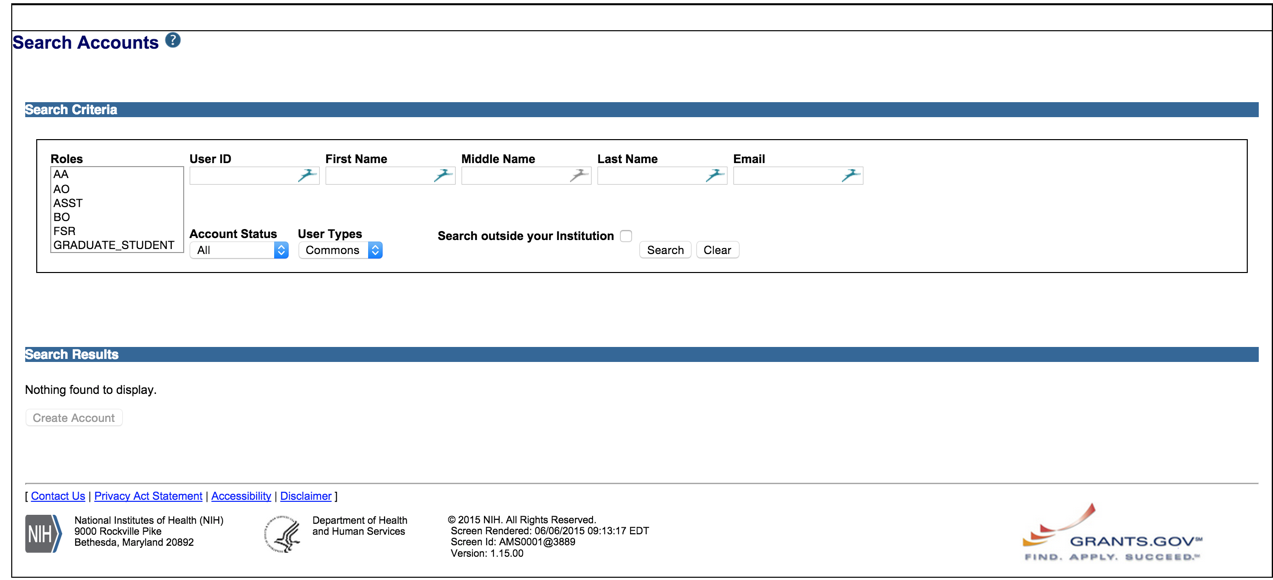
Search for researcher in eRA Commons
- Select search outside institution to verify that an account has not been previously created for the researcher.
- If no account exists, select Create Account.
- Complete the contact information for the researcher.
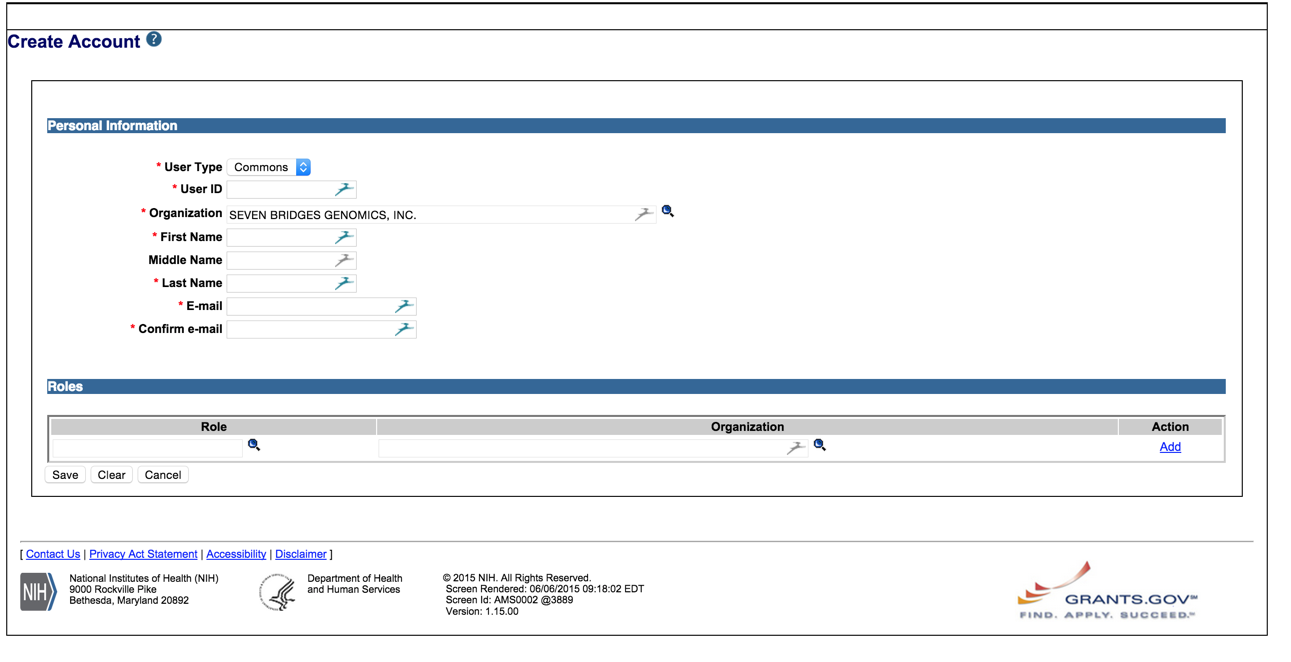
Create an Account on eRA Commons
Create a User ID
You’ll need to create the USER ID for the researcher. Pick something that will be easy for them to remember!
- Click the magnifying glass under Role and select the appropriate role for the researcher on the new screen that opens. You can find out more about eRA Commons roles and the permissions associated with each role here.
- The role and organization will be populated on the demographic screen.
Selecting an organization
If you are an AA or SO for multiple organizations, use the magnifying glass to select the correct organization with which to affiliate the individual.
4. How do I request approval for Controlled Data in dbGaP as a PI?
Note:
These steps must be performed by an individual designated as a PI in eRA Commons.
See the video tutorial here.
5. How do I check if my PI has approval for Controlled Data?
The full list of PIs approved to use Controlled Data is available in the Authorized Data Access Requests section of the dbGaP page for a given dataset (e.g. here for TCGA).
Tip:
Requests are listed alphabetically by last name. The affiliation of the requestor and the current status of the request is also provided.
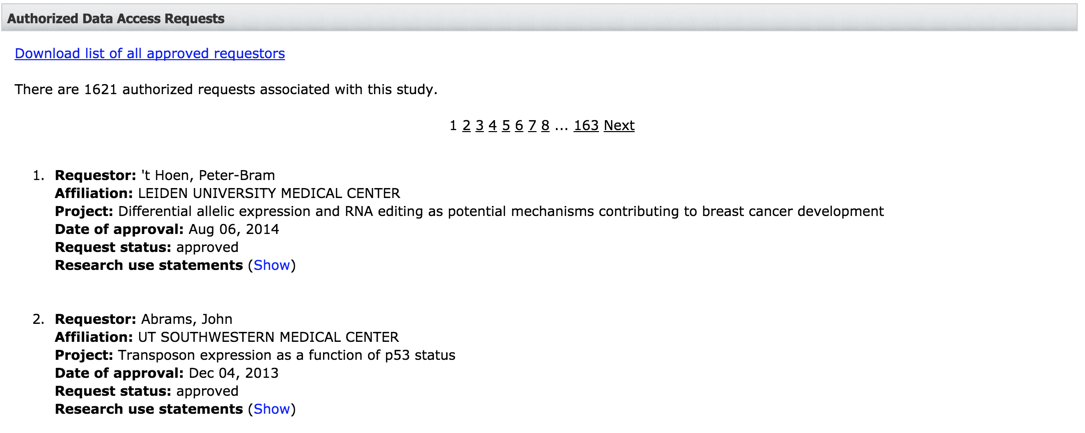
6. How do I check if my institutional affiliation is in eRA Commons?
- Log in to eRA Commons.
- Your account affiliation is shown under your name and account ID.
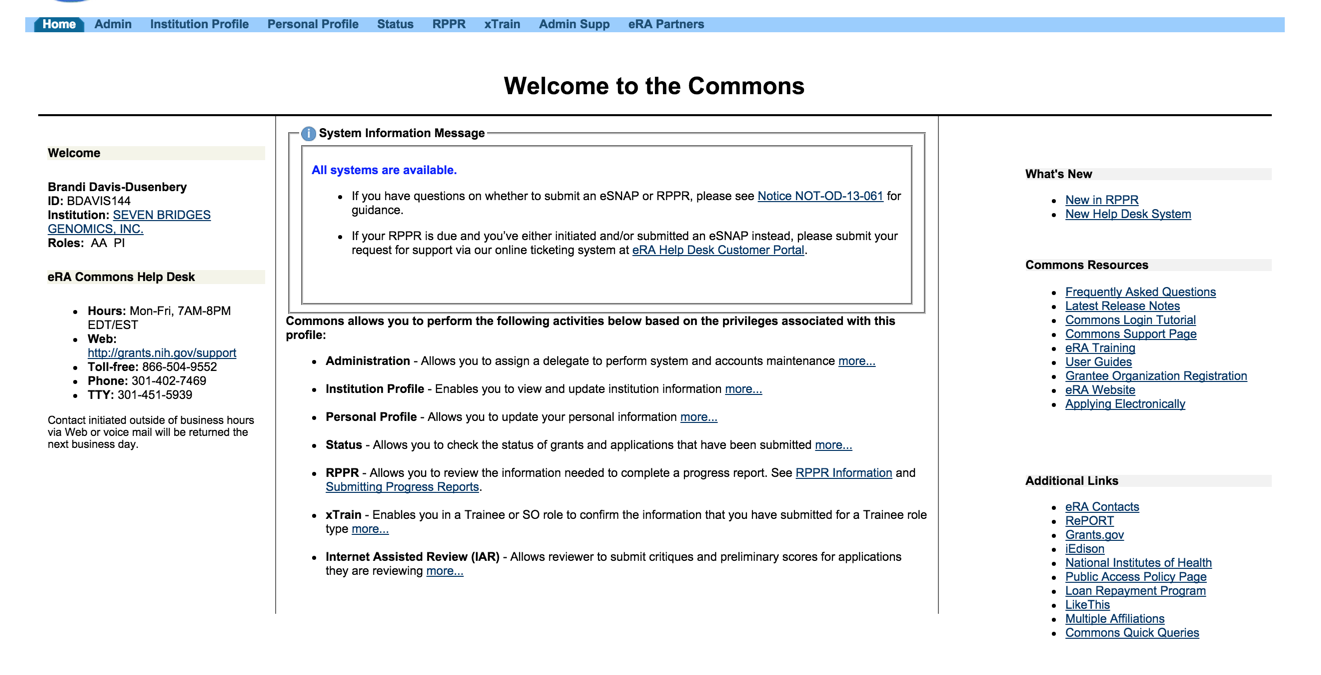
eRA Commons by Institution
Institutional affiliation
It is possible to be affiliated with more than one institution. To see other institutions with which you are affiliated, click the hyperlinked name of your default institution.
7. How do I update a researcher’s institutional affiliation in eRA Commons?
Who should I ask?
These steps must be performed by an individual designated as an eRA Commons Signing Official (SO) or Accounts Administrator (AA). Typically these individuals are in the grants or business office of your institution.
- Sign in to eRA Commons.
- Select the Admin tab and then Manage Accounts as described in Setting up a new eRA Commons account.
- Search for an individual based on their eRA Commons account or last name.
Remember:
Be sure to select Search outside of your institution.
- Once you identify the correct individual, click Create Affiliation and add the role and organization of the individual.
8. How do I sign into dbGaP?
- Log in to the Authorized Access system on dbGaP.
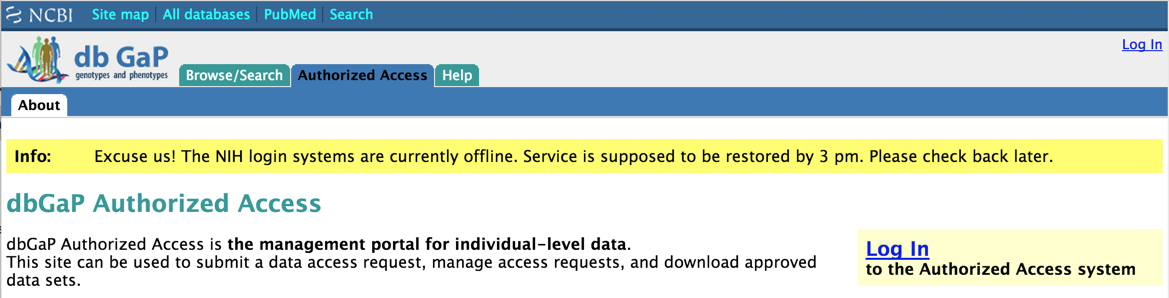
Sign into dbGaP
- Your browser will redirect to the NIH secure identity provider iTrust.
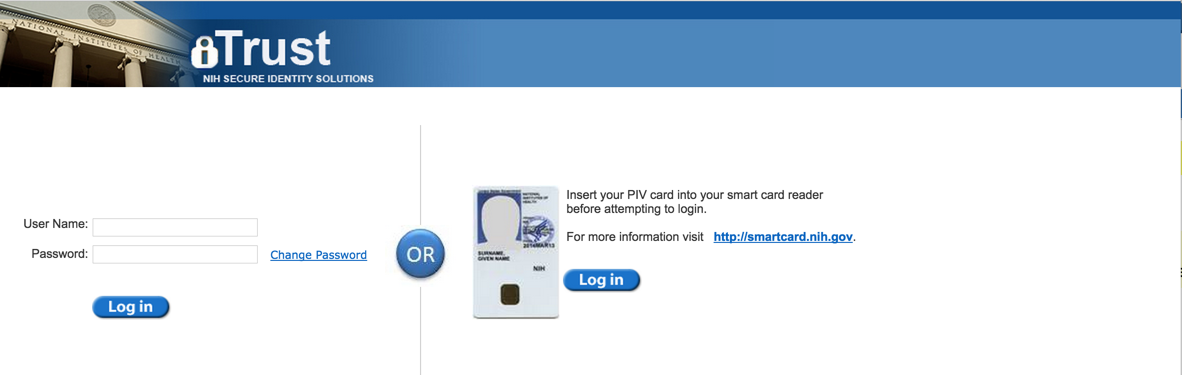
Sign into iTrust
- Enter your User name and Password.
Extramural (non-NIH) researchers: Use your eRA Commons ID and Password.
Expired password?
If your eRA Commons password has expired, you will receive an error message ‘Authentication failed’. If this occurs, go to eRA Commons and set a new password. Make sure you can successfully log in to eRA Commons with your username and password before proceeding.
Intramural (NIH) researchers: Use your NIH CIT login credentials (the same login credentials as your NIH email account). See the dbGaP Authorized Access System login FAQ for more information and troubleshooting tips for logging into dbGaP.
If this is a first time you have logged into the system, a new dbGaP account will be created for you using the provided credentials. Additional information for intramural researchers creating a dbGaP account for the first time can be found here.
Trouble logging in?
If your eRA Commons account was recently created or updated, it may require 24 - 48 hours before these changes are reflected in the dbGaP databases. If you have trouble logging into dbGaP but can access your eRA Commons account, wait 48 hours before contacting dbgap-help.
9. How do I set a member of my lab as an approved ‘downloader’ in dbGaP?
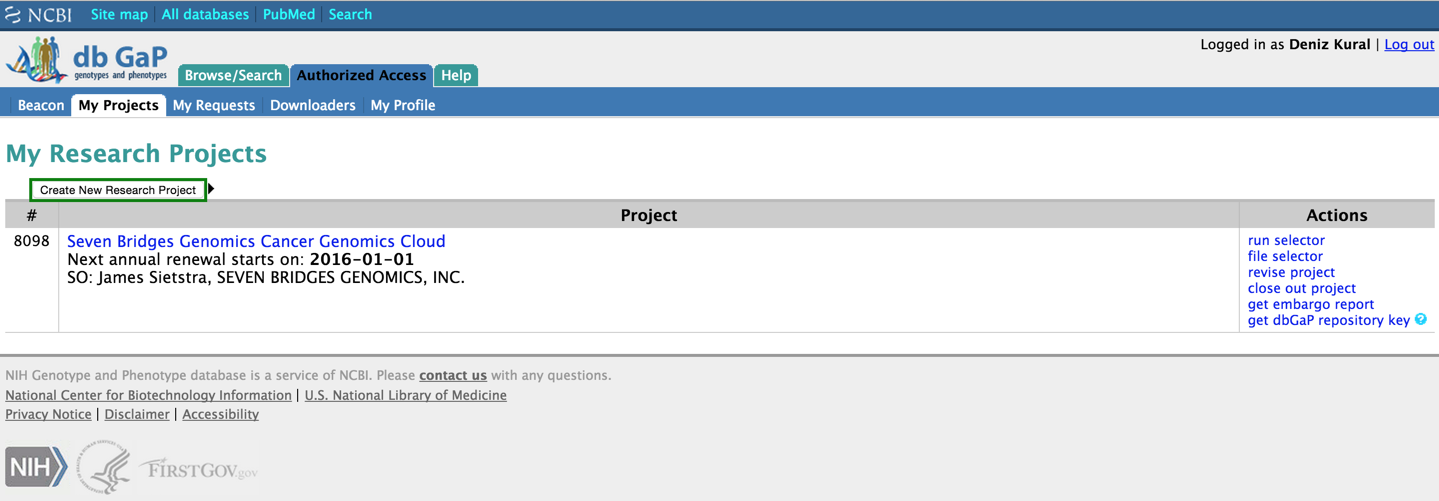
My Projects on dbGaP
- After signing into dbGaP click the Downloaders tab.
- Enter the first and/or last name of the individual to be set as an approved downloader.
- Select the correct individual from the list of returned results.
Remember:
The individual must be affiliated with your institution.
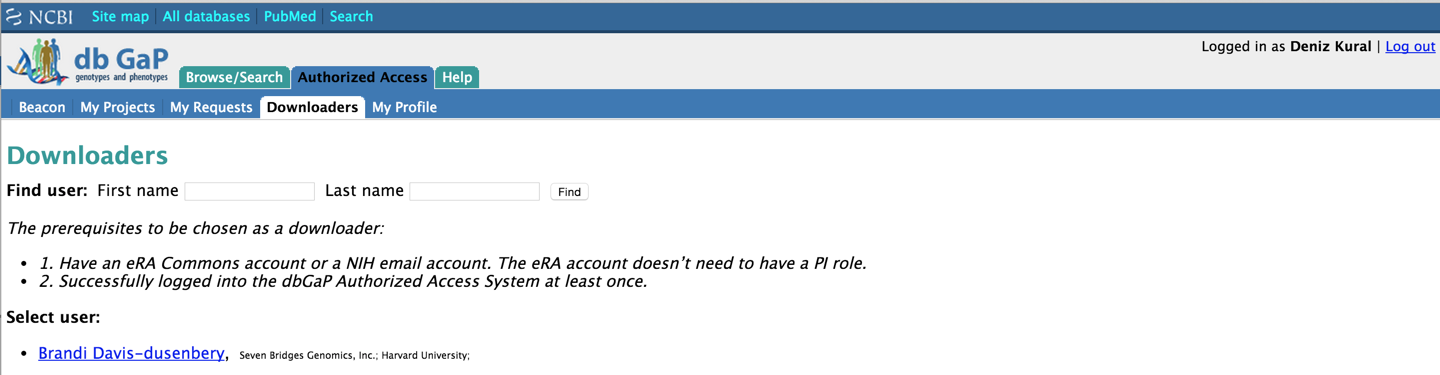
Add Downloaders to dbGaP
- Confirm that the selected individual’s email and phone number appears correctly and select Set Downloader. If you have multiple Controlled Data access approvals, you can choose to provide access to either all or a subset of projects.
The list of current downloaders will be updated to reflect the addition. You can return to this page to change access permissions at any time.
Don't worry:
Because of the way the dbGaP system was set up, it can take up to 24 hours before access rights are updated in other systems such as CGHub or the CGC. Don’t be worried if you are not immediately able to log in to these systems after being set up as a Downloader.
Link your eRA Commons and CGC accounts
You can link your eRA Commons account to your CGC account at any time. Doing so will associate your dbGaP access permissions with your CGC account. Learn how to link your eRA Commons account to your CGC account.
Updated over 1 year ago
