Access via the visual interface
The CGC is designed to provide resources for biologists, bioinformaticians, and developers in the cancer research community. To help you with your research, we have built both a visual interface and the API. To access these resources, sign up for the CGC.
The CGC has a user-friendly graphical interface to facilitate your interaction with the platform. The visual interface enables you to visualize TCGA data, filter it with our smart query mechanism, and execute analyses.
You can build custom analysis workflows, change tool parameters, and keep track of workflow versions using the workflow editor.
You can view all task details, including input files, workflow specifications, and output files on the task page. You can also visualize the results of your analysis using the integrated genome browser.
Main Dashboard
The main dashboard is the first page you see when you log into the CGC. It provides information about your projects, your tasks, apps, and data. The dashboard has four main panels: Getting started, Projects, Public Data and Apps, and Tasks.
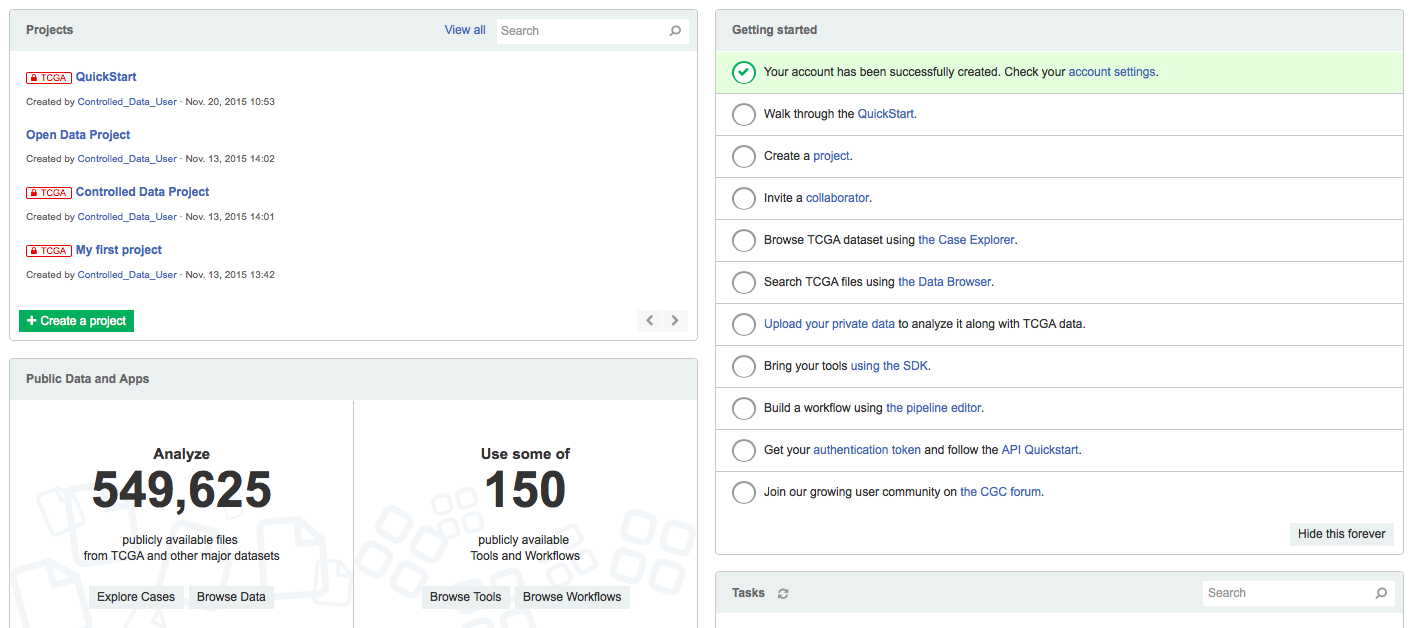
The Main Dashboard
Learn the CGC features
The top right Getting Started panel contains links to the CGC documentation on the Knowledge Center. These links are listed as a checklist to help you orient yourself and start using the CGC. When you no longer need this panel, you can permanently hide it by clicking Hide this forever on the bottom right of the panel.
Manage your projects
You can view recent projects and create new projects with the top left Projects panel. To access a recent project, click the project name. To create a new project, click + Create a project on the bottom left of the panel. For more information on creating a project, see here.
To view all your projects...
you can also navigate to Projects on the navigation bar on the main dashboard.
Explore data and apps
The Public Data and Apps panel located on the bottom left includes links to the TCGA data exploration tools and public apps on the CGC.
To explore TCGA dataset based on disease type and gene mutations using the Case Explorer, click Explore Cases. You can also build queries to filter TCGA data by clicking Browse Public Data.
To access the Case Explorer and the Data Browser...
you can also navigate to Data on the top navigation bar.
To access open source bioinformatics apps on the CGC, click Public Apps.
To access public tools and workflows...
you can also navigate to Apps on the top navigation bar.
Track your tasks
You can view the progress of recently executed analyses in the bottom right Tasks panel. You can also reach tasks in individual projects. To learn more about tasks, read about running an analysis.
Updated over 3 years ago
