Archive a file
To archive a file, follow these steps:
- Access your project.
- Click the Files tab.
- Select one or more files.
- Click the ellipsis menu and choose Archive.
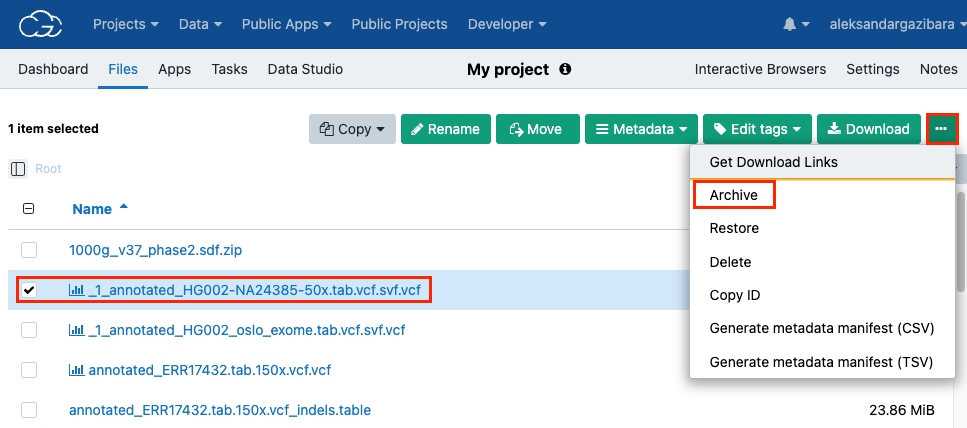
- Click Archive selected only. Alternatively, you can choose to also archive all other copies of this file.
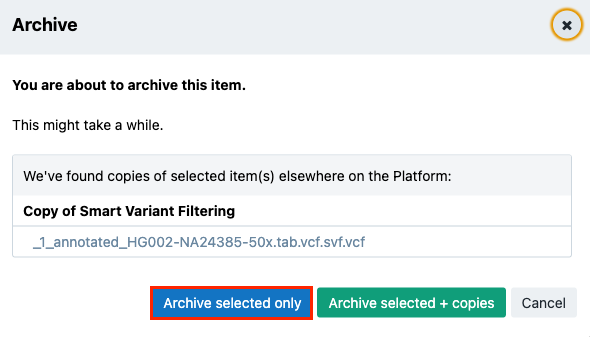
The archiving of the file will then begin, which will be denoted by the ARCHIVING icon next to the file name.
While a file is being archived, it cannot be used on the Platform in any way. Information about the file status is also displayed within the File Status column (if you don't see this column, click the gear icon and enable it by choosing File Status).
The amount of time it takes for a file to be archived depends on the file size and current system load. Once the file has been archived, it will have an archived icon next to its name.
Archived files can be copied, deleted, and their metadata can be edited. They can also be restored, which will make their content available again for processing or downloading.
Updated over 1 year ago
