Galaxy quick reference
Galaxy is an open platform for supporting data intensive research. It enables you to use tools from various domains (that can be plugged into workflows) through its graphical web interface. With the Galaxy Data Studio environment on the CGC, you can perform Galaxy analyses directly using data from your CGC projects.
The sections below provide only a brief overview of the Galaxy interface and instructions on how to use files from your current CGC project in Galaxy. For detailed Galaxy guides and training, please refer to its official website.
Galaxy visual interface overview
Here is a short overview of the main parts of the Galaxy interface:
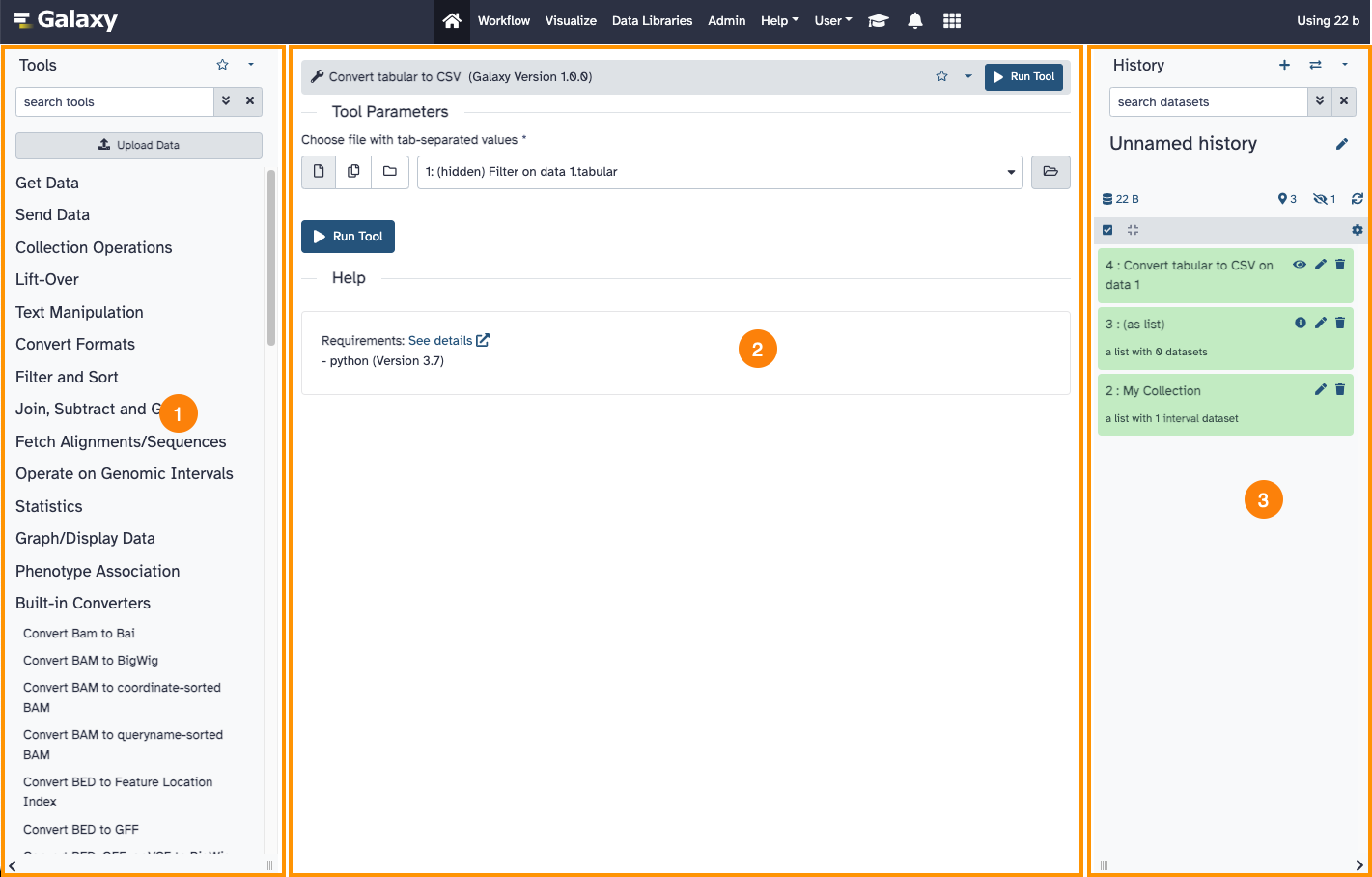
- Available tools. A categorized list of available tools that can be used to run analyses in Galaxy.
- Tool configuration and execution panel. This section allows you to view your data, set tool inputs and parameters, and run analyses using the available tools.
- Analysis history. The current working directory displaying your current analysis inputs and outputs.
To use files from your current CGC project in a Galaxy analysis or save Galaxy analysis outputs to the current project, please follow the instructions in the sections below.
Add project files to Galaxy
To use project files as Galaxy analysis inputs, add them to Galaxy by following the steps below:
-
On the Galaxy menu bar, located along the top of the page, click Data Libraries.
-
Select the Project library.
-
Select the file(s) you want to use in Galaxy and click Add to History > as a Collection.
-
Click Continue, name your history and click Create collection.
Save Galaxy output files to your CGC projects
To save output files from Galaxy analyses to the current CGC project, follow the steps below:
-
On the Galaxy menu bar, located along the top of the page, click Data Libraries.
-
Select the Output files library.
-
Click Datasets > from History and select the file(s) you want to save in the CGC project.
-
Click Add. The file(s) will be saved to the CGC project when the analysis is stopped.
Data preview and download
If your Data Studio analyses in Galaxy contain data that you want to protect from being downloaded or previewed, make sure to restrict downloads and block network access.
This combination of settings will provide the highest project security level that also applies download restrictions to the Data Studio space, in addition to restrictions that are applied to the project space only when standard download restriction is enabled.
Updated over 1 year ago
