↳ Data Browser query: start by searching through a dataset
QUERY DATASETS >About the Data Browser > Data Browser query: start by searching through a dataset
Overview
You can build a query in the Data Browser starting from one or more search terms. The intuitive autocomplete functionality uses your search terms to suggest pre-built queries. Then, you can select a query and continue to edit it on the Data Browser canvas.
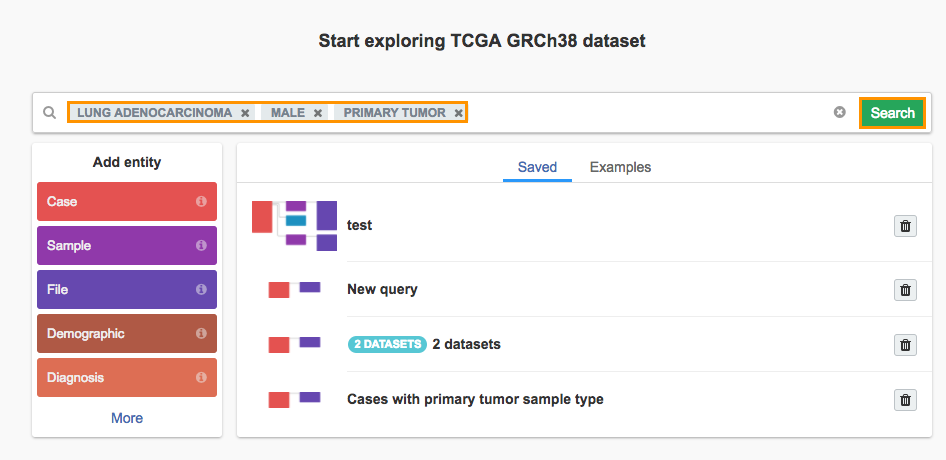
Procedure
- Open the Data Browser.
- Select one or more dataset(s) to query.
- Enter one or more terms into the search field.
- Click the Search button to the right of the search field to query across all entered terms, and select a matched query from the Results page.
- Alternatively, select one of the matched queries that is displayed under Related Queries in the auto-populated list that appears upon entering search term(s), or select one of the existing queries that is displayed in the Saved or Examples tab.
Learn more below about suggestions that appear once you enter a term, or explore the Example query to see this in action.
Types of suggestions
As you enter search terms, the following types of suggestions appear:
###Keywords
Select keywords, such as Primary site / Breast, to refine the queries suggested in the Related queries and Saved and Examples sections. Continue your search by entering another term.
Note that keyword suggestions are shown for every term, independent of previously entered terms in the search field. For more information, see the Example query below.
Related Queries
A Related Queries section is displayed upon entering term(s) in the search field. This section lists pre-built queries based on your search terms. Click on a result to open it in the Data Browser canvas and continue to edit the query. Learn more about editing queries.
Saved and Examples
The Saved and Examples tabs display any of your saved queries that match the entered search terms and example queries developed by the Seven Bridges bioinformatics team, respectively. Click on a result to open it in the Data Browser canvas and continue to edit the query. Learn more about editing queries.
Example query
Follow the instructions below to find an example query involving males with a primary tumor of lung adenocarcinoma.
- Select dataset TCGA GRCh38.
- In the search field enter the following terms and select the corresponding Keywords: lung adenocarcinoma and Investigation / Investigation Name / Lung Adenocarcinoma; male and Sex / male; and primary tumor and Sample type / Primary Tumor.
- Click Search to see pre-built queries on the Results page.
- Select a result to populate the Data Browser canvas with the query.
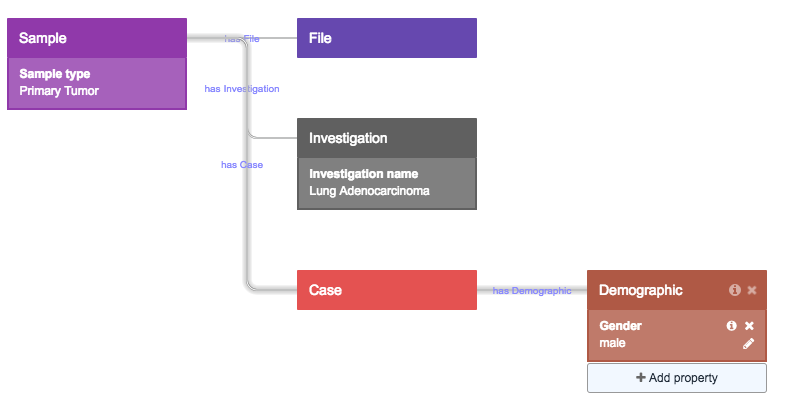
Next steps
Import the files from a given query into your project by clicking on + Copy files to project, or edit your query further. To return to the search field and modify your query, click on the trash icon in the upper righthand corner.
Updated 10 months ago
