Manage two-factor authentication
Overview
CGC allows you to use multi-factor authentication and add another layer of security to your account, thus making it safer. Two authentication methods are available and can be used simultaneously.
You can also specify a default method. Multi-factor authentication can be disabled at any time. Be sure to write down or download the backup codes which you can use to log in if you don't have access to email or your smartphone (more on that below).
Enable email authentication
To enable the email authentication method:
- Log in to your Seven Bridges account.
- Click on your username in the upper right corner and choose Account settings.
- Click Activate next to the Email authentication method.
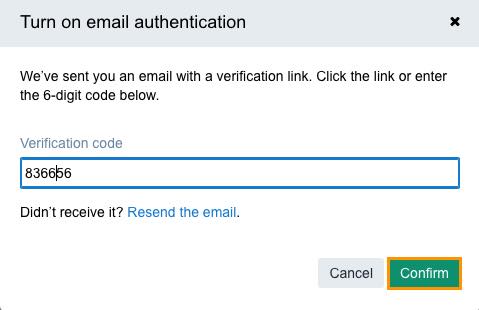
- Enter the 6-digit code you have received via email and confirm.
The email authentication method is now enabled. You can disable it at any time by clicking Turn off.
Enable authenticator app method
Prerequisite
Before you can use this authentication method, you should download and install the authenticator app for your smartphone depending on your OS, for example:
- Android, iOS, and Blackberry: Google Authenticator
- Android and iOS: Duo mobile
- Windows Phone: Authenticator
Procedure
To enable the Authenticator method:
- Log in to your CGC account.
- Click on your username in the upper right corner and choose Account settings.
- Click Activate next to the Authenticator method.
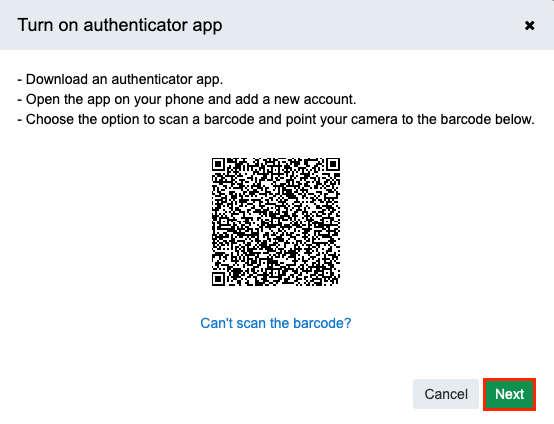
- Open the authenticator app on your phone and scan the barcode displayed in the page on the CGC. Your authenticator app will generate a 6 digit code.
- Click Next.
- Enter the 6 digit code and confirm.
- Click Enable.
The authenticator app method is now enabled. You can disable it at any time by clicking Turn off.
Backup codes
The purpose of the backup codes is to allow you to log in even if you don't have access to your email or smartphone. To access your backup codes:
- Log in to your CGC account.
- Click on your username in the upper right corner and choose Account settings.
- Click Show under Backup Codes.
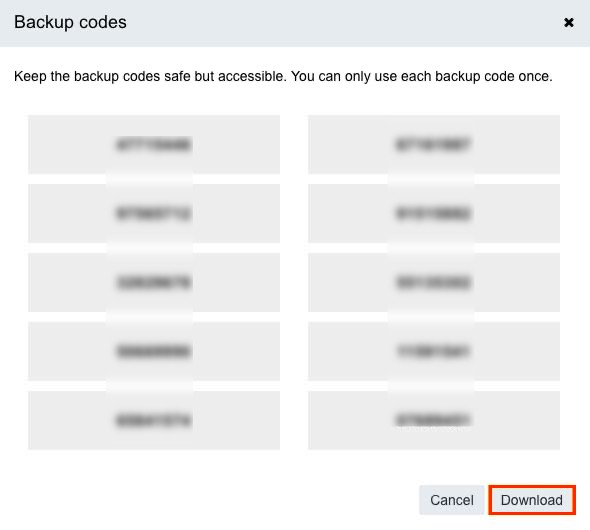
You originally have 10 backup codes. For every used code the label "Already used" will be shown. After you have used all codes, use the Regenerate codes option to create a new batch of 10 backup codes.
After resetting your password you will need to enter a new code even though you've used the "remember me" option.
Updated almost 3 years ago
