Download results
After a workflow has successfully executed, the resulting data is placed within the project’s Files repository. These results can be downloaded to your local machine using the visual interface and direct download links.
Download a file using the visual interface
To download results:
- Click the Tasks tab in project dashboard.
- Select the COMPLETED task.
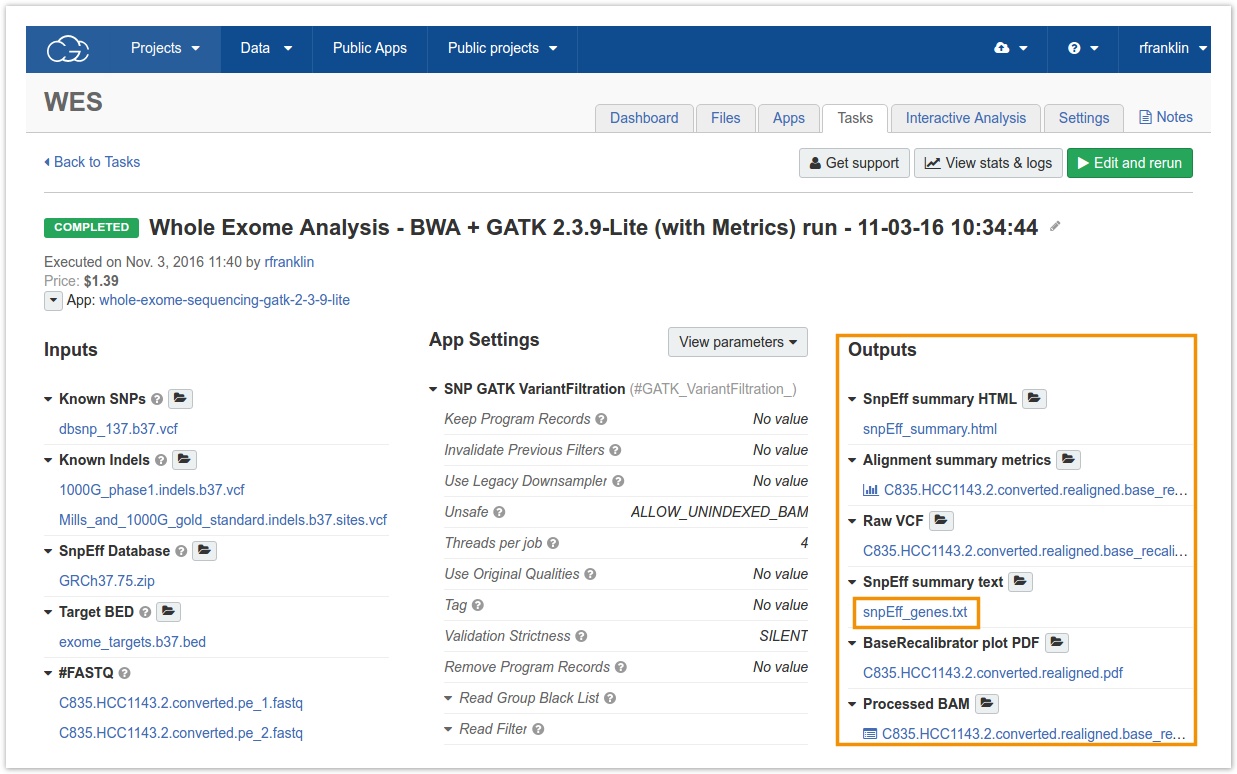
- Under the Outputs column, you'll see all the outputs the task produced. Click the file you'd like to download.
Once you click the file name, you will be taken to the Files view of the project where you can download files.
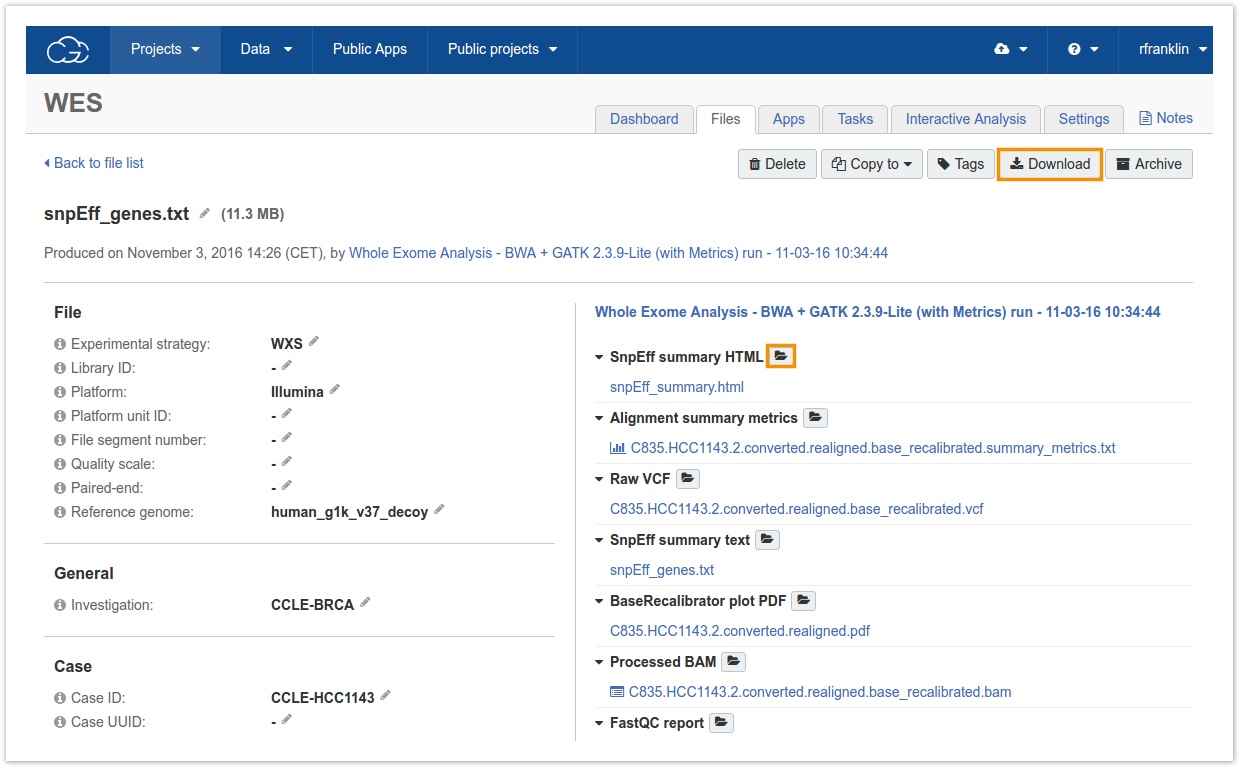
- Click the Download button.
Use the folder icon to open the file browser where you can download multiple files.
Download files using direct download links
If you are downloading very large files, or too many for your browser to handle, you can obtain a list of direct download links. This is also useful if you want to run the download on a remote computer. The list of download links can be used as input to your script or passed to a third-party download tool, such as wget, curl, or aria2.
Please note that you should not use the download links with
aria2cdirectly in the command line, since some special characters in the URLs require escaping. Instead, you should paste the links into a text file and usearia2cwith the-ioption to download from the listed links.
To download files using a third-party download tool:
- Go to the Files page by clicking the Files tab in the upper right hand corner in your project.
- Select the box next to the names of the files you wish to download.
- Click the drop-down icon next to the Download button at the top of the file list, and select Get download links.
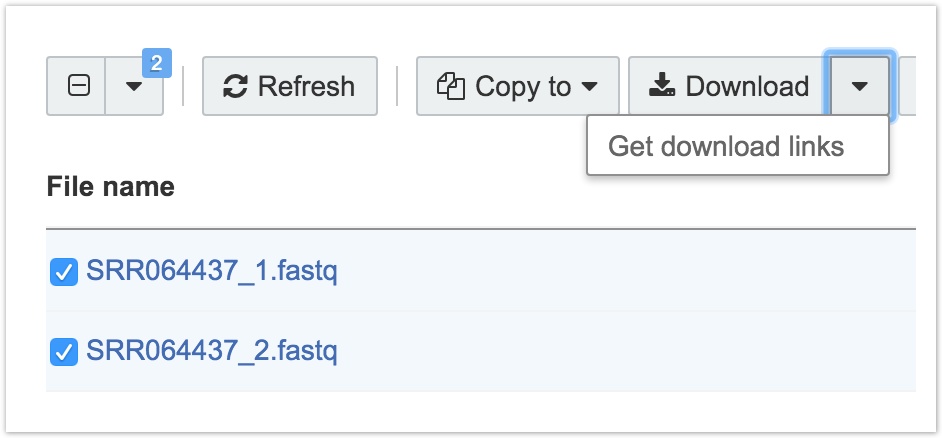
Get download links
- Copy the list of links to your clipboard or click Save as a text file.
- Run the download tool of your choice with these links as input.
For example, assuming that you have saved the list of links as download-links.txt, you can download the files with aria2 using the command:
$ aria2c -i download-links.txt
Download multiple files
In order to download multiple output files at once click the folder icon under the Outputs column.
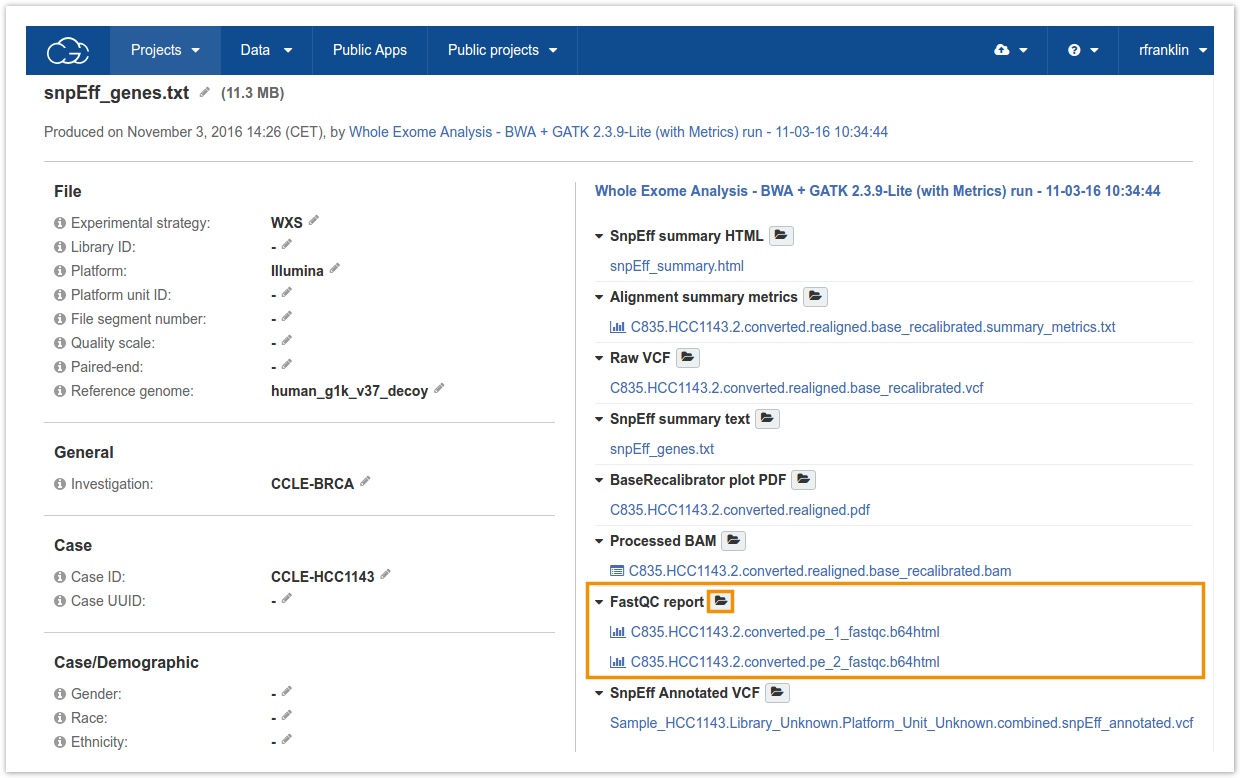
The file browser with the tasks's output files will be shown.
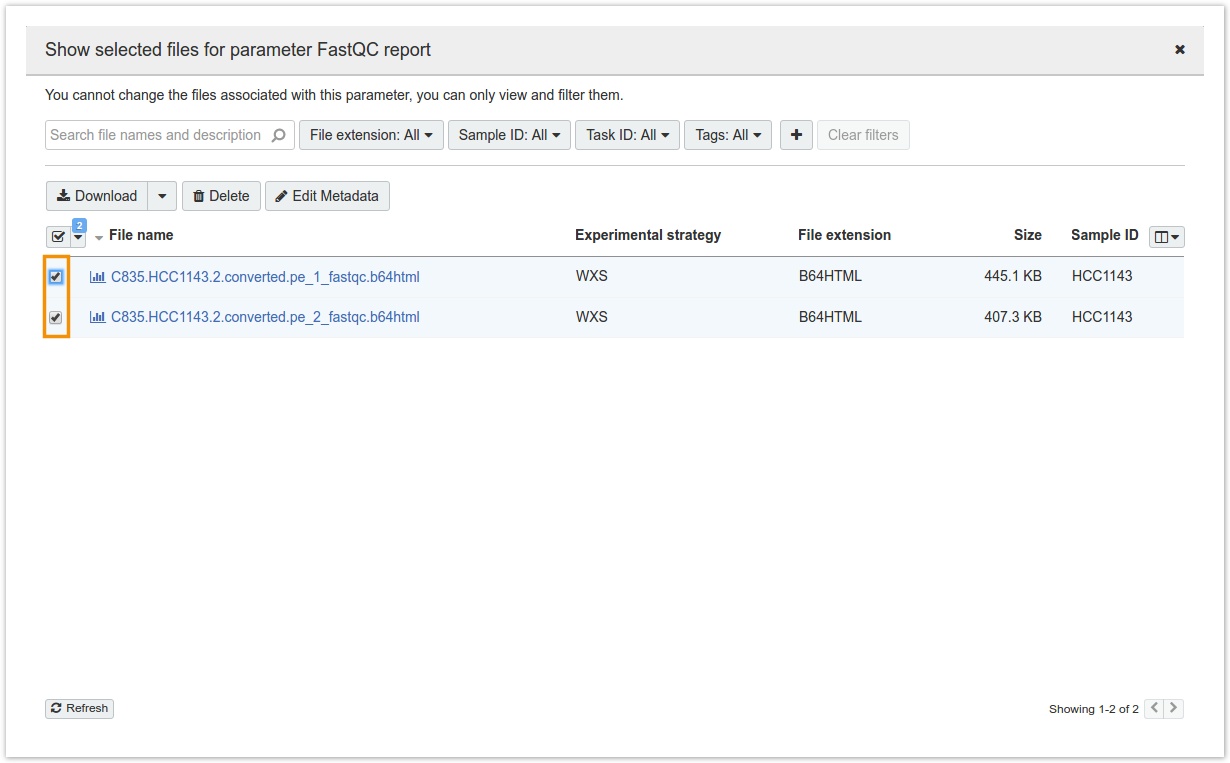
Select the files you want to download and click Download.
If you cannot download multiple files at once, check whether your browser settings permit multiple file downloads.
Updated less than a minute ago
