On this page:
Clicking your username in the top right corner allows you to check the Amazon Web Services (AWS) computation and storage credits left in your account and your access level to Controlled Data. Here you can also manage your basic account information, get spending details about your executions, and modify your email notification settings.
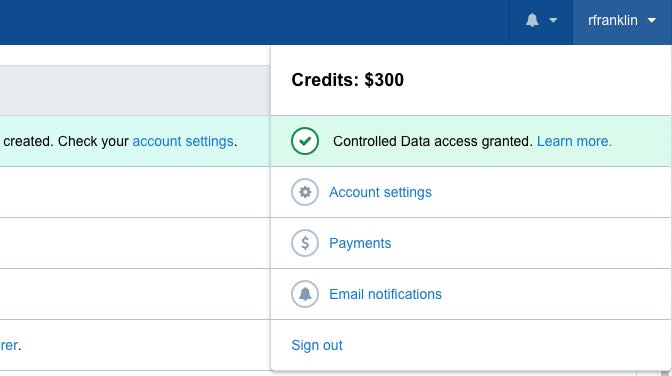
Account Settings
Account settings
To access to your account settings, click on your username in the top right corner and select Account settings. You can use the tabs on the left to navigate between Account Settings to manage your basic information, Developer to generate an authentication token, and dbGaP to upgrade your account access.
Manage your basic information
Click on the Account Settings tab on the left to change your personal information as well as your email address and password.
Your username
You won't be able to change the username you chose at sign-up.
Access Controlled Data
If you registered for the CGC by creating a CGC account, you can always link it with your eRA Commons account for dbGaP Controlled Data Access or with your ICGC account for ICGC Controlled Data Access.
To upgrade your account:
- Click your username in the top right corner, and select Account settings.
- Select the Dataset Access tab on the left side of the page.
- Fill out the required information for your desired dataset.
You will be taken to the relevant external site for authentication. After authentication, you'll be redirected to the CGC site to complete your registration.
Please note that an eRA Commons account can be linked to only one account on the CGC. This is in line with eRA Commons and dbGaP policies that do not allow more than one person to access data using the same account. More info:
- NIH eRA Password Policy (top of page 2)
- dbGaP Data Use Certification Agreement (section 5. Non-Transferability)
Billing
Pilot funds
As a new user, you will receive $300 in credits for use on the CGC. Once you have used these credits up, you will be asked to provide a credit card or purchase order number to cover any additional data storage and/or computation costs associated with your research on the CGC.
Pricing
There are no costs associated with using the CGC beyond the cost of the Amazon Web Services (AWS) you access as part of your research, such as data storage costs for files you upload or generate as part of your analyses and compute costs you incur while running your analyses on the CGC. We pass along computation and storage costs from Amazon at no markup.
- This table from Amazon details specific instance hour pricing. To view, set the region to US East and consult the Amazon EC2 Price column.
Access Billing
To access billing information, click on your username in the top right corner and select Payments. On the Payments page, you can access information about your pilot funds. Your pilots funds are the AWS computational and storage credits you were granted at sign-up. To get details about your funds, click Pilot Funds (username).
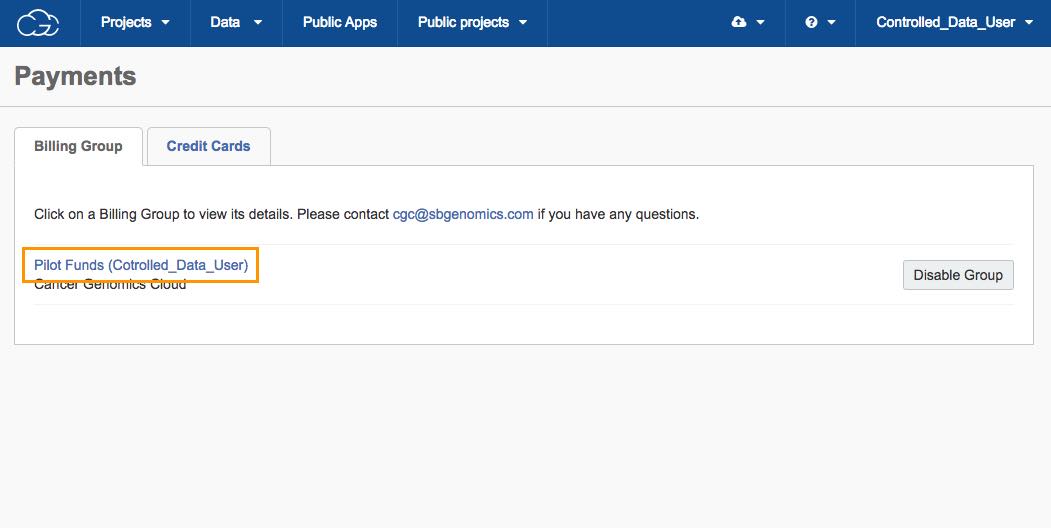
Account Balance
To access your Pilot Funds balance details, click Pilots Funds (username). You can see the following information:
- The basic billing group info including the organization name, contact, and address
- The remaining credits and total pilot funds granted
- The total amount spent
- The total charges with a breakdown for storage and analysis
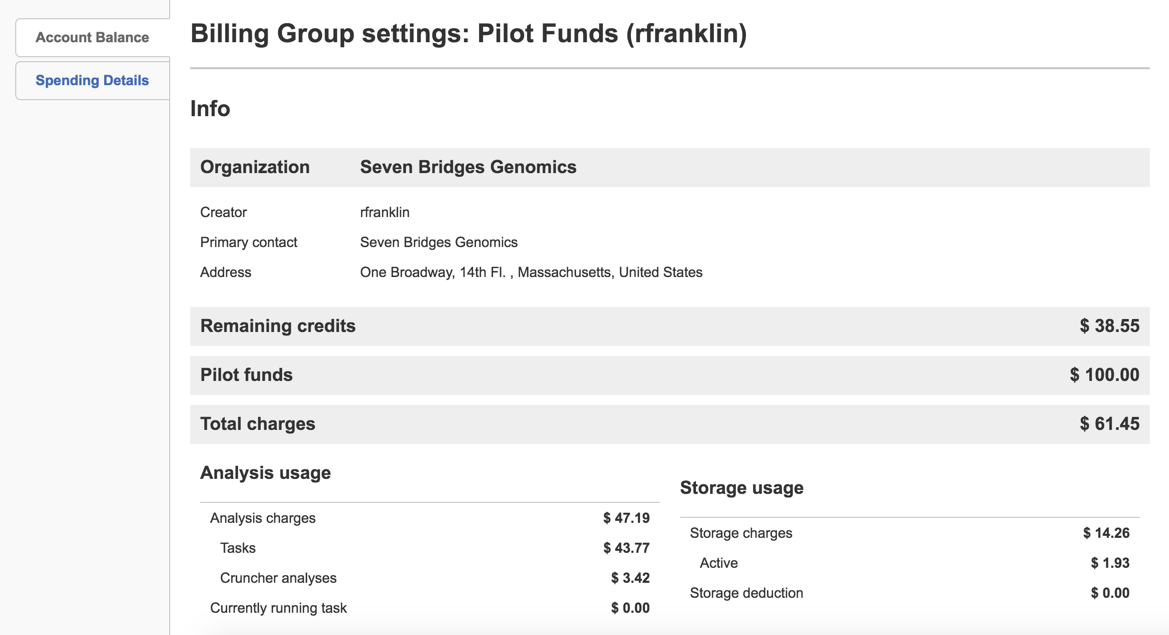
Account Balance
###Spending Details
To see a detailed breakdown of your computational and storage spendings, select Spending Details, which shows:
- A breakdown for analysis and storage charges for your Pilot Funds
- A breakdown of charges by project and task
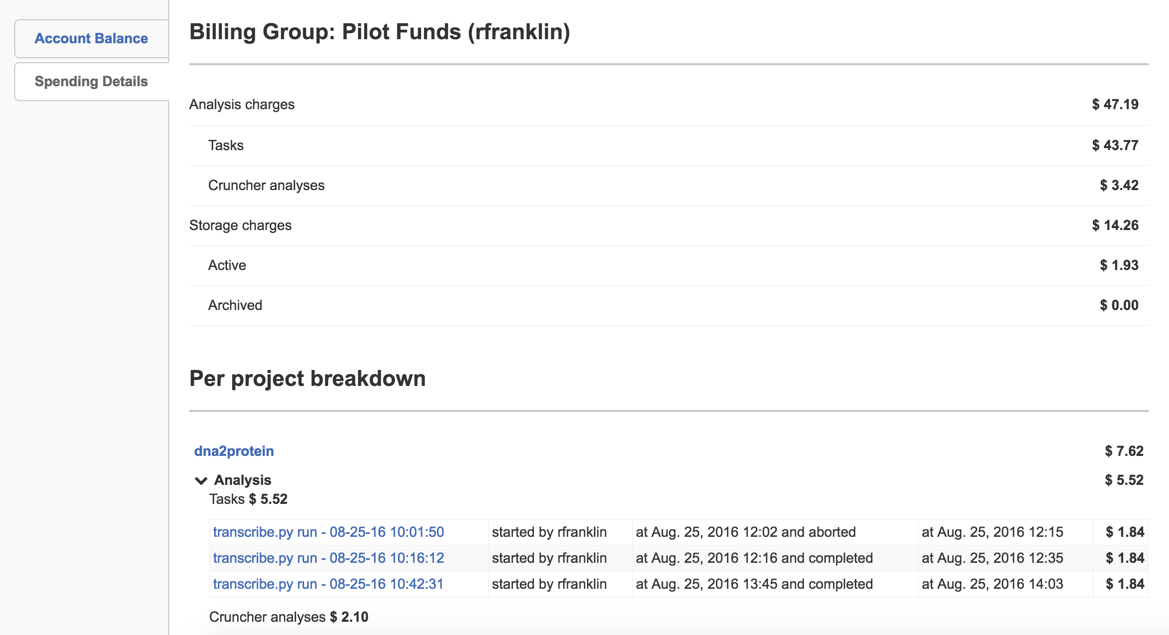
Spending Details
The Spending Details page shows you the cost of each individual task run inside a project. The above screenshot displays the total cost of the dna2protein project and the breakdown for each individual task.
Supply your Billing Information
All users during the Evaluation Period (January to September 2016) receive $100 in computation credits to use on the CGC upon sign-up. After these initial credits are exhausted, you can still request additional credits. However, if you want to conduct larger scale analyses, you can scale up and pay for computational and storage costs via credit card through integration with Stripe.
If you'd like to pay for additional costs via an invoicing mechanism, contact us at [email protected].
To securely supply your payment information:
- Click on your username in the top right corner and select Payments. On the Payments page, select the Credit Card tab, shown below.
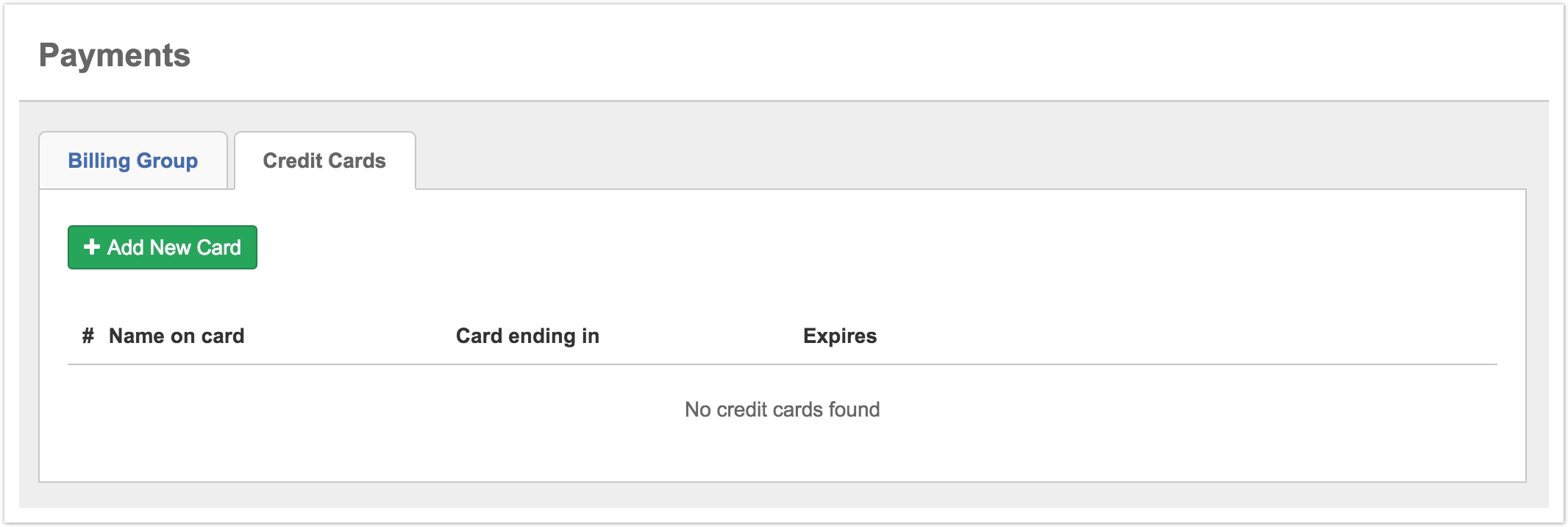
- Click + Add New Card.
- Fill in the fields on the Add New Card pop-up, as shown below.
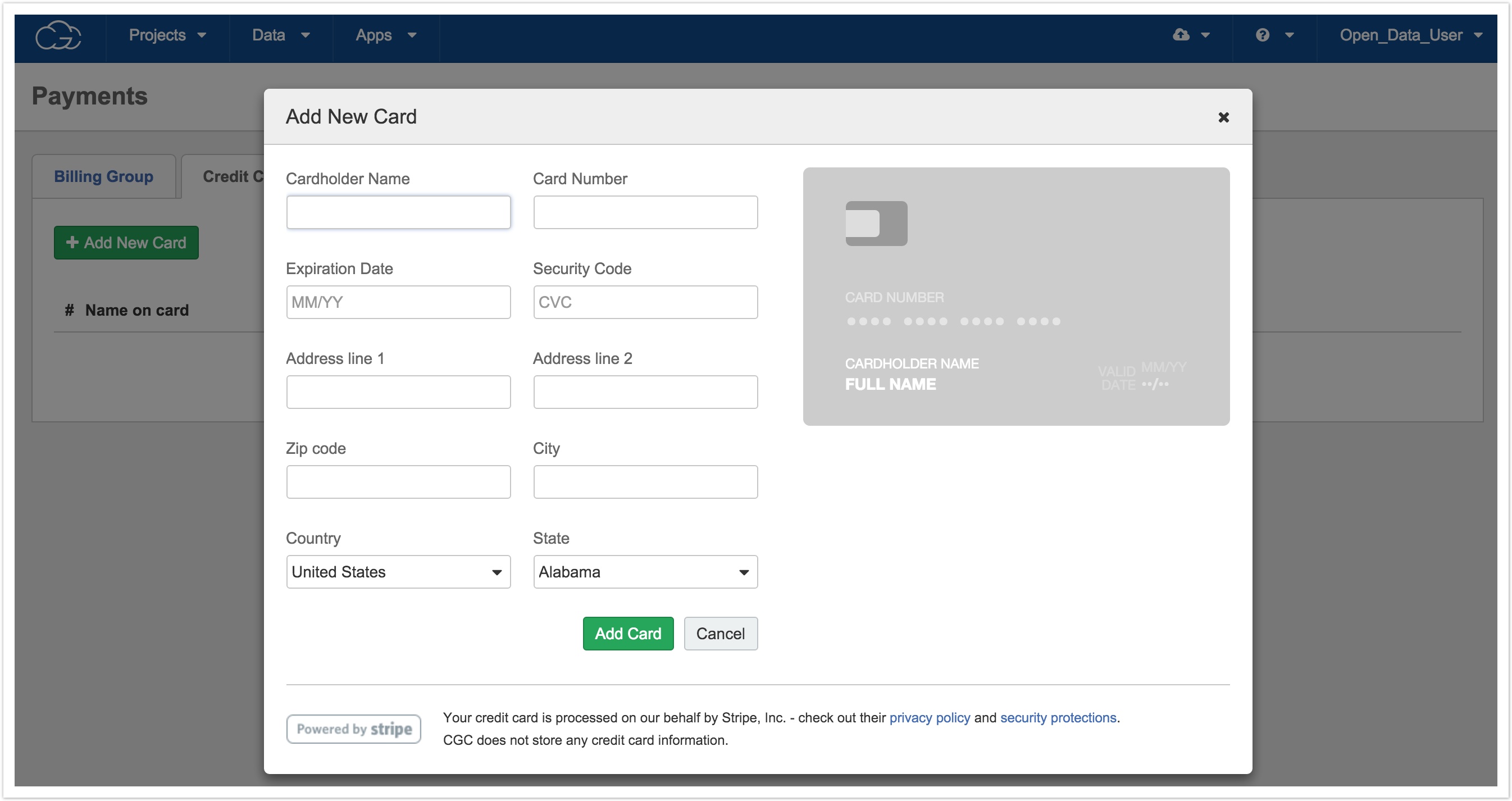
- Click Add Card to finish.
Add a user to a billing group
While you cannot create a billing group, you can add a user to a billing group with the following:
- Click on your username in the top right hand corner and select Payments.
- On the Payments page, select a billing group.
- Go to the Group Members tab.
- Under User, enter the username or email of the user you wish to add and click +.
Updated less than a minute ago
